Connecting Telephone Line
The connection method differs depending on your telephone line.
-
If you connect the printer to wall telephone line directly/If you connect the printer with the xDSL splitter:
-
If you connect the printer to another line such as an xDSL:
If the connection is incorrect, the printer cannot send/receive faxes. Connect the printer correctly.
 Important
Important
-
Do not connect fax devices and/or telephones in parallel (US and Canada only).
If two or more fax devices and/or telephones are connected in parallel, the following problems may occur and the printer may not operate properly.
-
If you pick up the handset of the telephone that is connected in parallel during fax transmission or reception, the fax image may be corrupted or a communication error may occur.
-
Such services as Caller ID, etc. may not operate properly on the telephone.
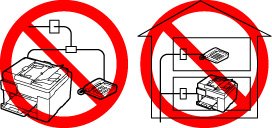
If you cannot avoid parallel connections, set the receive mode to TEL priority mode, understanding that the above problems may occur. You will only be able to receive faxes manually.
-
Basic Connection (Connecting with General Telephone line)
Make sure that the printer is turned off, connect one end of supplied telephone line cable to the telephone line jack near the "LINE" mark of the printer, then connect the other end to the telephone line jack on the wall or to the telephone line jack of the xDSL splitter.

When you connect the telephone to the printer, make sure that the printer is turned off, connect one end of the modular cable to the external device jack near the "EXT." mark of the printer, then connect the other end to the telephone line jack of the telephone.

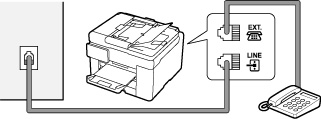
 Important
Important
-
Be sure to connect the telephone line before the printer is turned on.
If you connect the telephone line when the printer is turned on, turn the printer off and unplug the power cord. Wait for 1 minute then connect the telephone line and power plug.
 Note
Note
-
Refer to Rear View for the position of the telephone line jack and the external device jack.
-
Before connecting a telephone or answering machine, remove the Telephone connector cap.
-
For users in the UK:
If the connector of the external device cannot be connected to the jack on the printer, you will need to purchase a B.T. adapter to connect as follows:
Attach the B.T. adapter to the modular cable connecting the external device, then connect the B.T. adapter to the external device jack.
Connecting Various Lines
This section introduces how to connect various lines.
These are examples and could not be guaranteed to suit every connecting condition. For details, refer to the instruction manual supplied with the network device (control devices such as an xDSL (Digital Subscriber Line) modem or terminal adapter) you are connecting to this printer.
 Note
Note
-
xDSL is the generic term for the high speed digital communication technology with telephone line such as ADSL/HDSL/SDSL/VDSL.
-
Connecting to an Internet Telephone
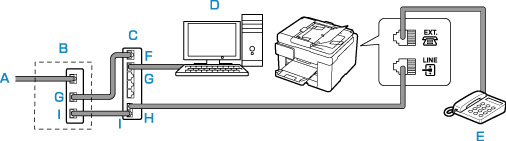
- A: Digital Subscriber Line
- B: xDSL modem (splitter may not be built-in to the modem)
- C: Broadband router compatible with Internet Telephone
- D: Computer
- E: Telephone or answering machine
- F: WAN (Wide Area Network) port
- G: LAN (Local Area Network) port
- H: TEL port
- I: LINE port
* Port configurations and names may vary depending on the product.
 Note
Note-
When connecting to the xDSL line, select the same line type as you are subscribing to in Telephone line type.
-
Connecting to an xDSL
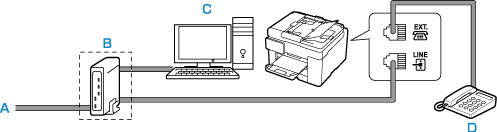
- A: Analog Subscriber Line
- B: xDSL modem (splitter may not be built-in to the modem)
- C: Computer
- D: Telephone or answering machine
 Important
Important-
When the splitter is not built-in to the xDSL modem, do not branch the telephone line before the splitter (wall side). And also, do not connect splitters in parallel. The printer may not be able to operate properly.
 Note
Note-
When connecting to the xDSL line, select the same line type as you are subscribing to in Telephone line type.
-
Connecting to an ISDN Line
For details on ISDN (Integrated Service Digital Network) connection and settings, refer to the manuals supplied with your terminal adapter or dial-up router.

